Resistance to change? How to help tech-resistant volunteers using MSP.

Identify your “offline” volunteers

For any volunteers who are uncomfortable with computers, uncheck the “Has internet access” box in their profile. This box will be unchecked by default for anyone without an email address. This way, you can quickly identify the volunteers who are not as accessible online and keep the less-tech-savvy in the loop with hard copies.
Collect volunteers' contact preferences based on their preferred method
When collecting preferences or away dates for offline volunteers, use MSP’s filtering tools to identify those who need to be contacted by phone or in person. By using the filtering function in the Volunteer pane, you'll have an organized list of these volunteers. With their contact information at your fingertips, you can efficiently update their profiles as needed. You can also use the Rosters pane to apply the same filtering tools, as it allows you to run a report with names and contact information for these volunteers that you can keep in a handy place.
Print copies of the schedule
 After finalizing the schedule, you have two options: export and print the entire schedule, or use the Announcements pane to print personalized schedules for those marked as “offline” after sending the 'Schedule Finalized' email. The embedded tokens in the email automatically fill in during printing, making it easier to create and mail personalized letters to volunteers without email access. For vision-impaired volunteers, you can adjust the font size before printing to ensure better readability.
After finalizing the schedule, you have two options: export and print the entire schedule, or use the Announcements pane to print personalized schedules for those marked as “offline” after sending the 'Schedule Finalized' email. The embedded tokens in the email automatically fill in during printing, making it easier to create and mail personalized letters to volunteers without email access. For vision-impaired volunteers, you can adjust the font size before printing to ensure better readability.
Start small by focusing on the mobile app
Even if some volunteers are not tech-savvy, they often have smartphones. Guide them through downloading the MSP app, and use the Web Terminal & Mobile App User Guide to provide a step-by-step walkthrough. Once they're set up, they can effortlessly access their schedules anytime without repeatedly logging in.
Use automatic text reminders
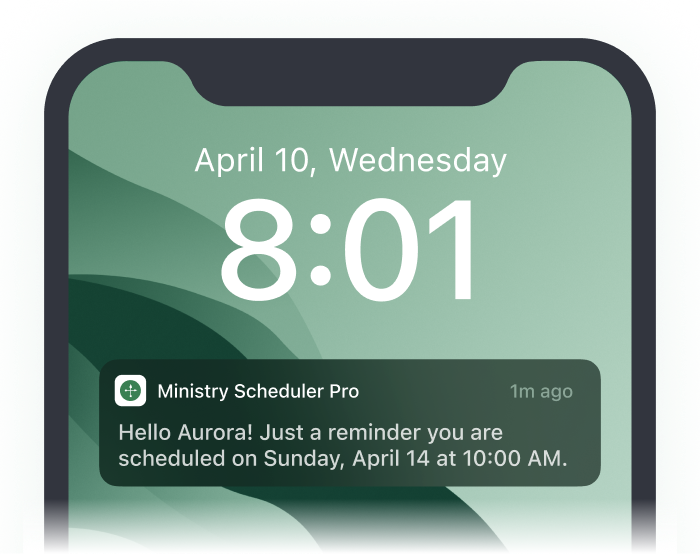 Not everyone's online, but many volunteers can still receive text messages. Reduce no-shows and keep volunteers engaged by sending automatic text reminders about their upcoming assignments.
Not everyone's online, but many volunteers can still receive text messages. Reduce no-shows and keep volunteers engaged by sending automatic text reminders about their upcoming assignments.
Get help from Leaders
In the Plus edition of MSP, you can designate lead volunteers as Leaders. These Leaders serve as a valuable support system for offline volunteers, facilitating seamless substitution identification and assisting in fulfilling requests on their behalf. This not only eases the process for less tech-savvy members but also fosters a sense of community and engagement, ensuring every volunteer feels valued and connected.
Using these helpful tips, you won’t lose non-tech-savvy volunteers — instead, you’ll keep communications flowing and help them acclimate a bit more to the technological age!
